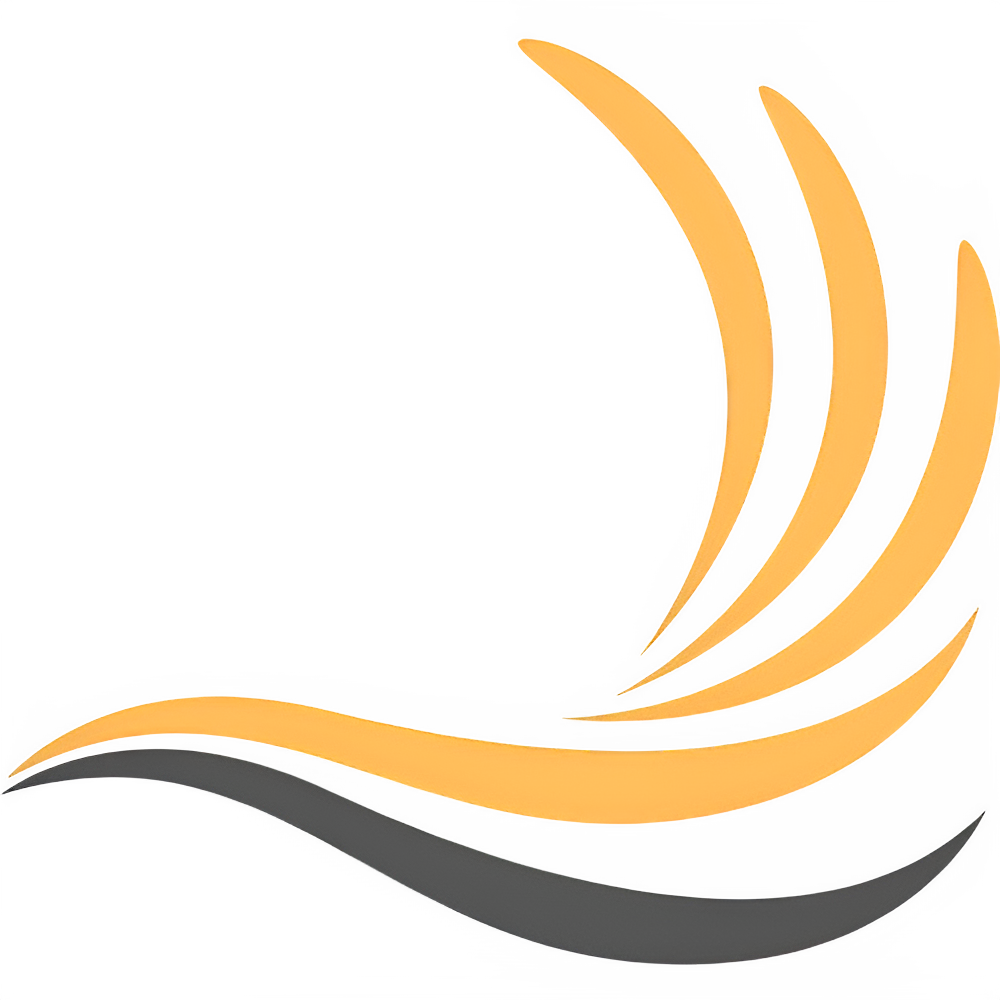VST Plugins
This guide shows how to load and manage Virtual Studio Technology (VST2) plugins.
VST plugins are external plugins you can find online both free and paid. They can add effects to the sound like reverb, delay or generate sounds like synthesizers.
Unfortunately VST.NET doesn’t support the latest VST3 standard, so we are limited to VST2 as of now, but you can still find many plugins to use.
Altogether, the framework VST support may not be completed, but seems to work fine in most cases.
Loading a VST Plugin
To load a VST plugin we just need to create a new VstPlugin class instance and pass the plugin .dll file path. This implements the IPlugin interface as explained in the page before.
var vst = new VstPlugin("path/to/plugin.dll"); // Loading the pluginOptionally we can also configure some plugin behaviours through flags.
// Loading the plugin, removing the minimize button, making the window always stay on top and receive midi events from computer keyboardvar vst = new VstPlugin("path/to/plugin.dll", VstFlags.NoMinimize | VstFlags.AlwaysOnTop | VstFlags.ComputerKeyboard);Using VST Plugins
To process audio through the loaded plugin, we need to add it to a track (both audio, midi and group tracks will work if it’s not a plugin instrument).
var track = new AudioTrack(); // Creating an audio trackvar result = audioTrack.AddPlugin(vst); // Adding the VST plugin to the audio trackif (!result.IsSuccess) // Checking if the plugin was successfully added{ // Printing the error message if not successfull Console.WriteLine($"Couldn't add plugin: {result.Message}");}Now whenever a clip inside that track is played the sound will be processed through the VST plugin.
To remove the plugin from the track:
track.RemovePlugin(vst); // Removing the VST plugin from the audio trackVST plugins parameters
Enabled: represents the state of the plugin. If disabled it won’t process/generate sound.Name: name of the VST plugin (comes from the dll name).PluginId: an unique generated id in the form5cafb3a8-dba4-47ce-9e58-03d972526c50.PluginType: the type of the VST plugin (either an effect or instrument).VstFlags: flags to customize certain aspects of the VST.
VST plugins operations
AddKeyDownEvent(): calls an event whenever the plugin window has focus and a key is pressed.AddKeyUpEvent(): calls an event whenever the plugin window has focus and a key is released.RemoveKeyDownEvent(): removes a registered key down event.RemoveKeyUpEvent(): removes a registered key up event.OpenPluginWindow(): opens the plugin interface.ClosePluginWindow(): closes the plugin interface.Toggle(): toggles theEnabledproperty.Dispose(): calls DisposeVST.DisposeVST(): disposes the VST plugin.ReceiveMidiEvent(): method which handles incoming midi events. Can also be used to send testing midi events to the vst.
Example
In this example we create a midi clip, add it to a created midi track, load a plugin instrument and add it to the midi track, then play the midi clip.
var midiClip = new MidiClip("path/to/midi.mid"); // Create a midi clipvar midiTrack = new MidiTrack(); // Create a midi trackvar vstInstrument = new VstPlugin("path/to/plugin.dll"); // Load the VST plugin instrument
midiTrack.AddClip(midiClip); // Add the midi clip to the midi trackmidiTrack.AddPlugin(vstInstrument); // Add the VST plugin instrument to the midi track
midiClip.Play(); // Play the midi clip (sound will generate from the VST plugin)