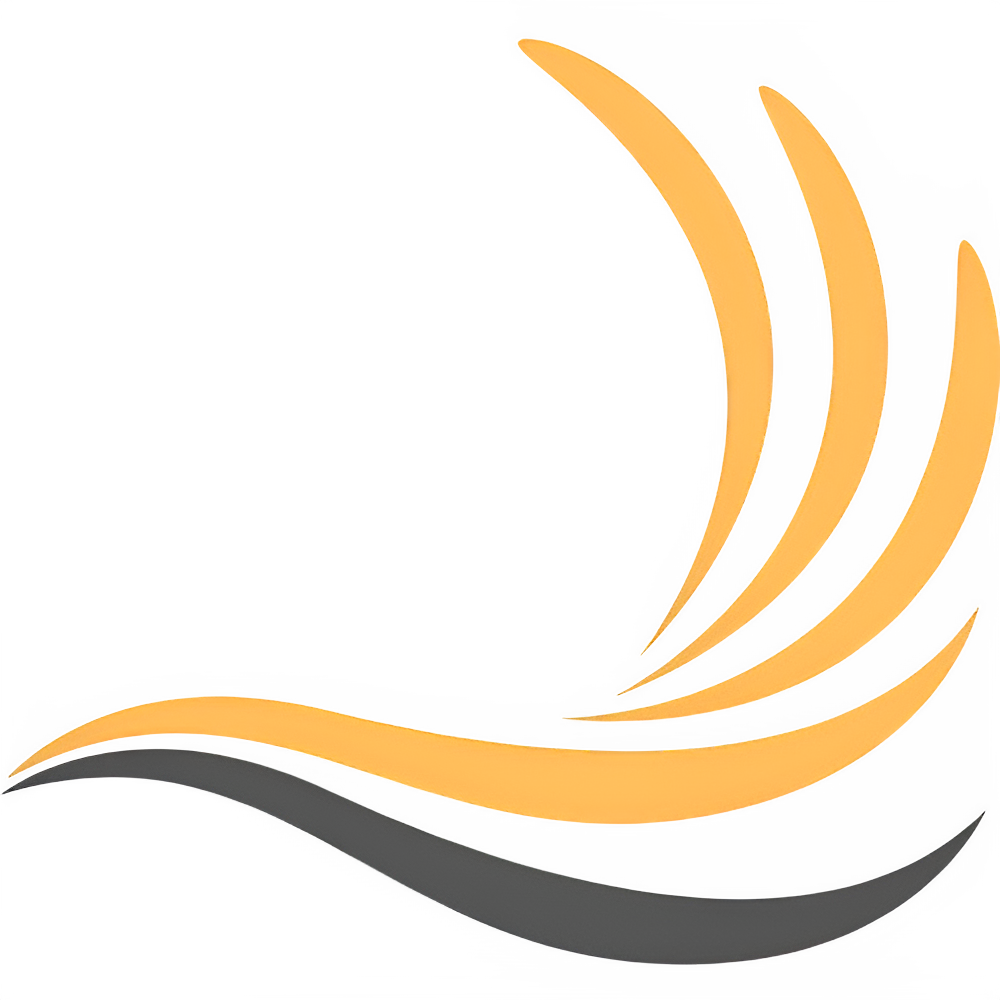Audio Clips
Audio clips are used to load, store and play audio files.
As a real application example, just think of a video editor or a digital audio workstation where you can move audio clips on a timeline.
Creation
To create a new audio clip we need an audio file e.g sound.wav.
With that done we can create a new audio clip as below.
var audioClip = new AudioClip("path/to/sound.wav");Parameters
There are several parameters we can customize; some can be changed during playback, others can’t.
Tweakable parameters
Here is list of the tweakable audio clip parameters:
Enabled: changes the clip enabled/disabled state. If the clip is disabled it won’t be played.Name: represents the name of the clip. For audio clips it defaults to the audio file name.Time: represents the time of the clip on a timeline. This isn’t used by the framework as per se, but can be useful for the user to define when the clip should be played or where should be positioned.StartMarker: defines at what seconds the clip playback should start from. Eg. for an audio file of 30s and a StartMarker of 8s, the clip will start playing from 8s.EndMarker: defines at what seconds the clip should stop playing. Eg. for an audio file of 30s and an EndMarker of 24s, the clip will play from 0s to 24s.FadeIn: fade in seconds at the beginning of the sound.FadeOut: fade out seconds to the end of the sound.Volume: volume of the clip in dB. Ranges from -90 (completely silent) to +6 (clipping). Default value is zero.Pan: panning amount of the clip (how much the sound should be heard from left and right). Ranges from -50 (100% left) to +50 (100% right). Default value is zero.Pitch: changes the pitch of the sound in semitones without making it play faster or slower. Eg. 6 means six semitones up, -4 means four semitones down. Default value is zero.Speed: changes the speed of the playback. Eg. 2 means double speed, 0.5 means half speed. Default value is one. Note that this can’t be changed while the clip is playing.
Not tweakable parameters
Here is list of not tweakable audio clip parameters:
Id: an unique id in the form5cafb3a8-dba4-47ce-9e58-03d972526c50that could be useful to distinguish between clips or to the user.FilePath: represents the file path of the audio file used by the audio clip.CurrentTime: represents the current time of the clip playback.IsPlaying(): indicates if the clip is currently playing.Duration: represents the total duration of the clip. It takes into account starting/ending markers and the speed properties of the clip.IsAudioClip: indicates if it is an audio clip or not.IsMidiClip: indicates if it is a midi clip or not.Track: the track which contains the clip if any.IsInTrack: indicates if the clip is inside a track.AudioFile: AudioFileReader instance of NAudio for the clip audio file. (shouldn’t be touched for most cases)MidiFile: not used for audio clips.Automations: dictionary which contains all the clip automations. (see the automations article for guidance)
Operations
We can do some operations with audio clips. Here is a list:
Play(): starts the clip playback.Stop(): stops the clip playback.Seek(): go to a specific time during playback. (must be between StartMarker and EndMarker)Split(): splits the clip in twos at the specified time. Returns a new clip which represents the rightmost part.SplitFromTo(): splits the clip in threes from time to time. Returns two new clips which represent the middle and rightmost part.CutOut(): cuts out a part of the clip from time to time. Returns a new clip which represent the rightmost part.Reverse(): reverses the clip. Will do nothing if called while the clip is playingDuplicate(): creates an unique copy of the audio clip.GetDuration(): gets the real duration of the audio file used by the audio clip.AddAutomationPoint(): adds an automation point for a parameter at a specified time.ClearAutomation(): clears an automation for a parameter.ClearAllAutomations(): clears all automations of the audio clip.
Examples
Some examples of operations we can do on audio clips.
Split
Here we split a generic audio clip of 10s into two parts.
// Split the clip at 5 seconds and return the right splitted part as a new audio clipvar audioClip2 = audioClip.Split(5);
SplitFromTo
Here we split a generic audio clip of 12s from 4s to 8s.
// Split the clip from 4 seconds to 8 seconds and return the middle and rightmost splitted parts as new audio clipsvar clips = audioClip.SplitFromTo(4, 8);clips.middle; // Access the middle audio clipclips.right; // Access the rightmost audio clip
Cut
Here we cut out a piece of a generic audio clip from 4s to 8s.
// Cut out the clip from 4 sec to 8 sec and return the right part as a new audio clipvar audioClip2 = audioClip.CutOut(4, 8);
Events
There are some events we can subscribe to in order to execute certain actions when a parameter changes.
EnableChanged: called when the clipEnabledproperty has been changed.EndMarkerChanged: called when the clipEndMarkerproperty has been changed.NameChanged: called when the clipNameproperty has been changed.PanChanged: called when the clipPanproperty has been changed.PitchChanged: called when the clipPitchproperty has been changed.StartMarkerChanged: called when the clipStartMarkerproperty has been changed.TimeChanged: called when the clipTimeproperty has been changed.VolumeChanged: called when the clipVolumeproperty has been changed.
Example
In this example we update the Time parameter of the audio clip to reflect changes of StartMarker.
var audioClip = new AudioClip("path/to/sound.wav");
audioClip.StartMarkerChanged += (sender, e) =>{ double changeLength = e.NewTime - e.OldTime; audioClip.Time += changeLength;};
// here audioClip.Time is still 0audioClip.StartMarker = 2;// here audioClip.Time is 2